With the rise of home security concerns, many people are wondering if they need a computer to run security cameras. The answer to this question depends on the type of security cameras you have.

Why Do I Need a Computer for Security Cameras?
In today’s world, it’s more important than ever to have a reliable security system in place. And one of the most important components of a security system is a good set of security cameras. But why do you need a computer for security cameras? Le’s begin know with the below steps:
Cost-effective
PCs can perform several other tasks, making them a cost-effective CCTV solution. Many models have multiple hard disk bays, which can be used to expand a CCTV system.
NVR. An NVR
Another option is to purchase an NVR. An NVR is an excellent choice. They come with a hard drive that can store up to 3TB of video. However, NVRs are not always compatible with PCs, and you may need to purchase a PC separately. A good NVR will save you money on the initial setup, but you must remember that a PC is still necessary to view recorded footage.
Flexibility
Some security cameras are wireless, meaning they communicate via Wi-Fi with video recording software. This gives you more flexibility in installing them than wired security cameras. These cameras are easier to install and can be moved from one place to another. You will still need a computer to monitor the video footage, but most of these cameras are easier to install.
Remote Monitoring
A computer can help you monitor your security cameras remotely. This is especially important if you have cameras located in different areas. With remote monitoring, you can view your footage from anywhere in the world.
Store Footage
Security cameras need a way to store their footage, and a computer is the best way to do that. Most security cameras come with a built-in storage device, but it’s usually not large enough to store more than a few days’ worth of footage. A computer, on the other hand, can easily store months or even years’ worth of footage, depending on how much storage space you have.
Overall, a computer is an essential part of any security camera system. With a computer, you can take advantage of all the latest features and benefits that CCTV Cameras have to offer.
TURNING ANY PC INTO NVR FOR VIDEO SURVEILLANCE SYSTEM GUIDE!
How to Connect Security Camera to Monitor?
Most security cameras come with a video cable that can be easily connected to a TV or monitor for easy viewing. However, some cameras may require a special cable or adapter to work properly. In this section, we’ll show you how to connect a security camera to a monitor.

There are 5 basic steps to connecting a security camera to a monitor, Such as:
- First, you need to choose a video input type. Some monitors have a VGA input, while others do not. If you’re looking for a high-definition, wide-screen picture, you may want to buy a monitor with HDMI output.
- When connecting a security camera to a monitor, you must ensure that all cables are securely connected. You also need to check if your monitor has the correct inputs. Some monitors can display all cameras simultaneously, while others have a button that allows you to select which camera is active.
- Then, you need to connect the video output from the camera to the monitor using the appropriate cable. For a wired camera, you should use a BNC connection. This type of cable has a nut on both ends. Plug the BNC cable into the appropriate port on the DVR and set the DVR’s input to the appropriate source. Other cameras use a tiny receiver that connects to a computer via a USB port.
- The next step in connecting a security camera to a monitor is to set up the network. Wi-Fi security cameras can be connected to a monitor using a network cable. The Wi-Fi camera should also be connected to a router. The router should be set up to support a Wi-Fi network. It is important to note that not all security cameras have Wi-Fi capabilities, so be sure to select one that supports this technology.
- Finally, you will need to power on the camera and the monitor. Once they are both powered on, you should see the footage from the camera on the monitor. If you do not see the footage, make sure that the cable is properly connected and that the monitor is set.
How to Connect CCTV Camera To Monitor (tools required)
Alternative method of connecting a security camera to a monitor
Power over Ethernet (PoE) is an alternative method of connecting a security camera to a monitor. This type of connection allows you to connect the camera to the network and power over one cable. You will also need a PoE router to enable this feature. Alternatively, you can hard-wire your camera to a 12V DC power supply. When hard-wiring, plug the power supply into the adapter’s terminals.
Why is the CCTV camera not connected to a monitor?
A common reason your CCTV camera isn’t connected to a monitor is that the internet provider has changed its IP address. Make sure your IP address is the same, and try updating it on the app. If you have a hard-wired connection, you can also try rebooting your router and CCTV to get it back up and running. It should work. Once you’ve sorted this out, you can set up your CCTV.
Frequently Asked Questions
- Do I need a computer for wireless security cameras?
No, you don’t need a computer for wireless security cameras. You can view the footage from your phone or another device.
- How do I connect my security camera to my TV?
You can connect your security camera to your TV using an HDMI cable. So, you will need to purchase a compatible HDMI cable for your security camera and TV.
- How do I view my security camera footage?
By logging into your camera’s web interface, you can view your security camera footage. You will need to know your camera’s IP address and login credentials.

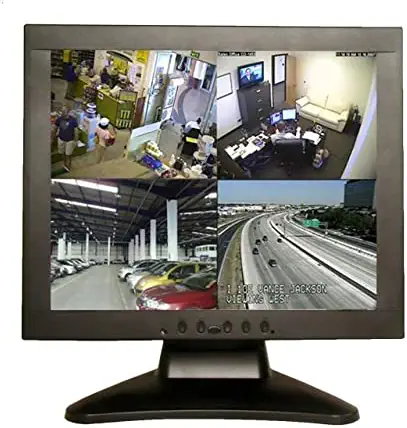
1 thought on “Do I Need a Computer for Security Cameras?”
Comments are closed.